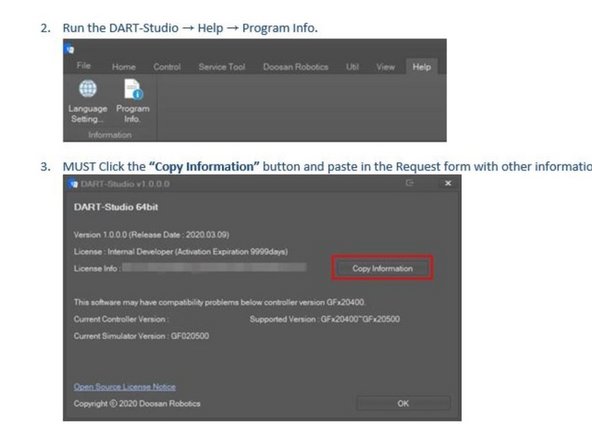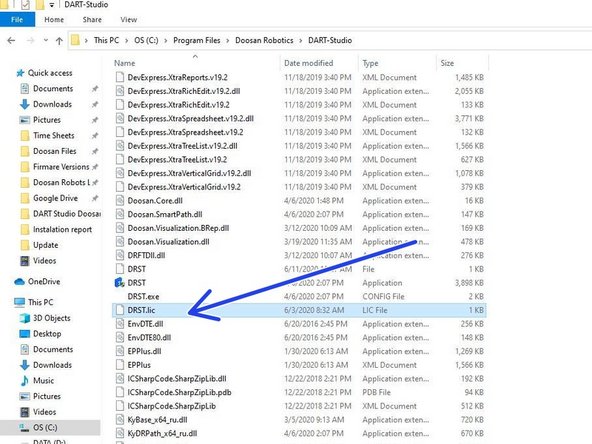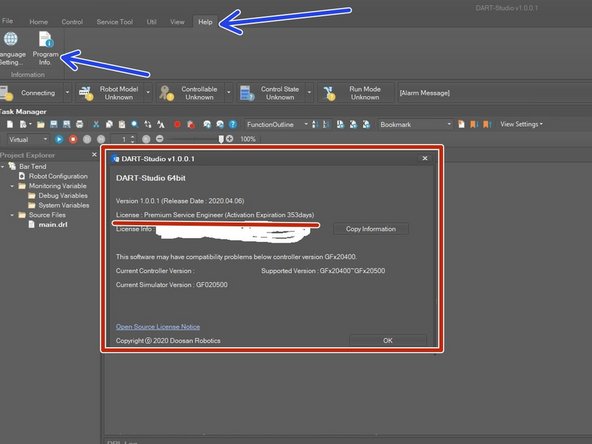Introduction
This guide provides the steps to download and install DART-Studio, it also requires to request a License Key file. There is a 24 hour response time due to the difference in the time zone.
-
-
You need to have a Doosan Robotics LAB in order to proceed to the following steps. (Only dealers / integrators)
-
Go to Doosan Robotics LAB Portal Robot LAB Portal
-
Go to Resources tab
-
Go to Software tab
-
Look for Client Tool DART-Studio – Offline Programming SW
-
Click on View Details and download the latest version
-
DART-Studio can only be used after a separate license is issued.
-
-
-
Unzip and open DART Studio folder
-
Unzip and open DARTStudio_x64 v1.0x.x.x Setup
-
Run DARTStudio_x64 vx.x.x Setup
-
Firewall, antivirus or protection windows defender might cause issues while installing the software. If issues occur ask to your IT support team for help.
-
-
-
After installation run DART-Studio
-
Go to DART-Studio → Help → Program Info.
-
MUST Click the “Copy Information” button and paste in the Request form with other information.
-
Fill out the request form (Advance Level) you can download it here
-
Send the request form to Arturo Cruz acruz@ellisontechnologies.com or Steven Kha skha@ellisontechnologies.com
-
-
-
Once you get your License Key Download and copy the DRST.lic
-
Paste the DRST.lic license file in the Installation Folder e.g. C:\Program Files\Doosan Robotics\DART-Studio
-
Run DART-Studio
-
Go to Help and Program info
-
Check Activation Expiration for one year
-
If you get the next error message '"License is not valid." '' it means the license file does not work. Please make sure the file is located in the correct path. If the error persist please contact Arturo Cruz or Steven Kha
-