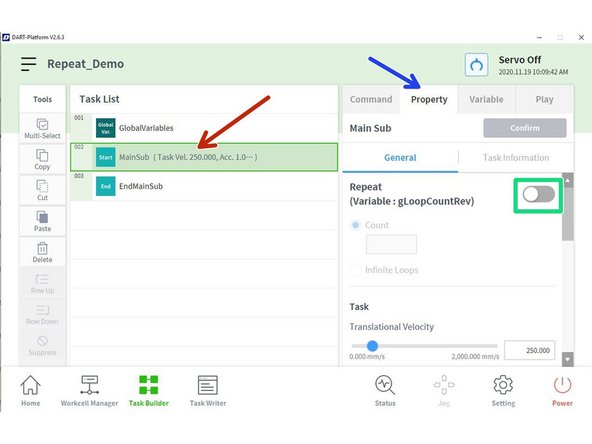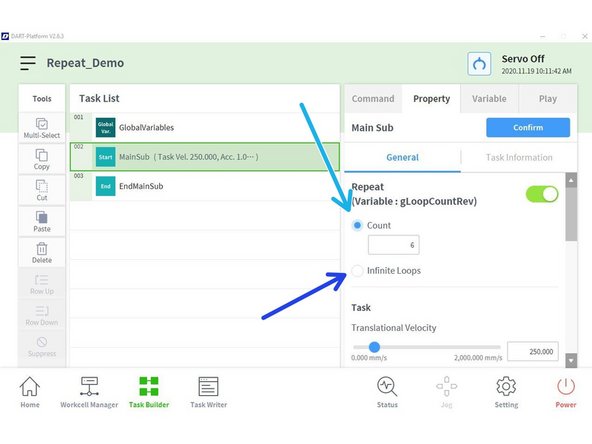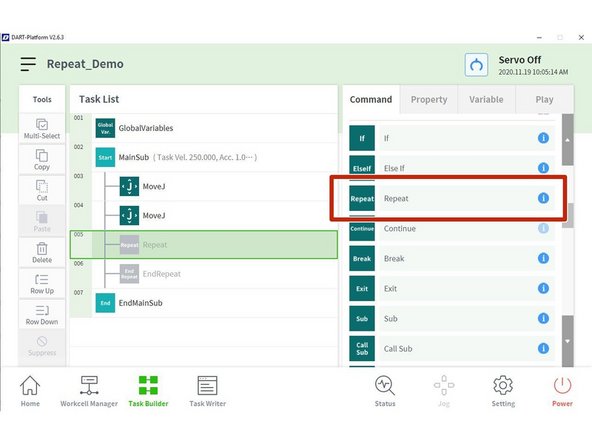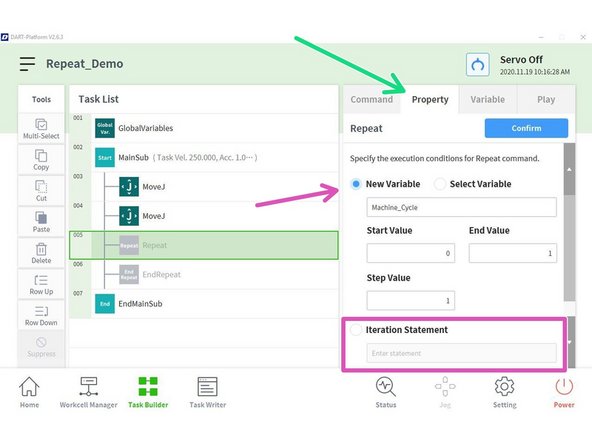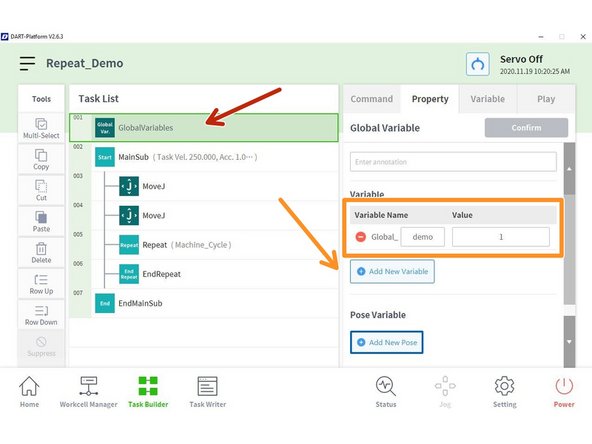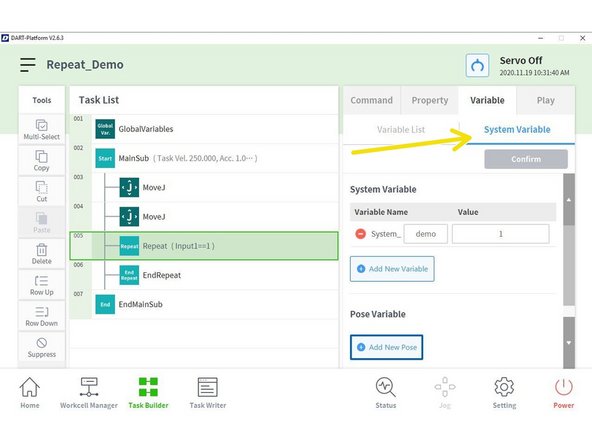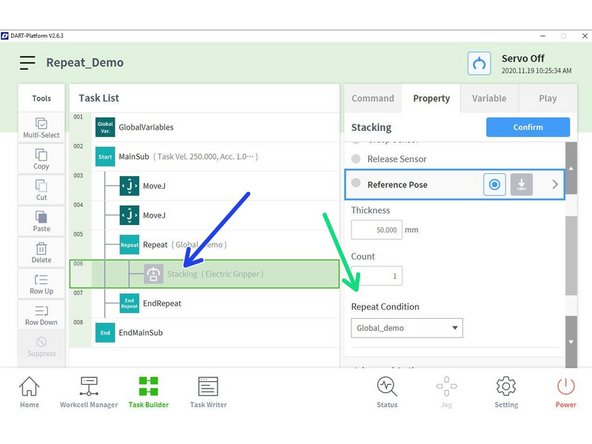-
-
Create a new task
-
Select Worcell Items
-
Add the Items that you need for the task
-
Tap Next
-
-
-
Type the name of the task
-
Tap on Confirm
-
-
-
You can create a Repeat condition for the entire task
-
Tap the MainSub
-
Tap Property
-
Enable the Repeat variable
-
-
-
You can set a Count specific number of repeatitions.
-
Or you can set Infinite Loops
-
You are all set.
-
-
-
Add the command Repeat where you want to create the loop or condition.
-
-
-
Go to Property
-
Select New Variable and type a name and confirm it.
-
You can also add a New Global Variable
-
Tap GlobalVariables
-
Add New Variable (name and value)
-
You can also add an Iteration Statement in the properties of the command Repeat
-
Or a System Variable in the Variable tab.
-
Note: System Variables keep the values in the memory of the controller. Global Variables flushes when you stop the task.
-
-
-
If you are using a pallet skill you need to select the Repeat Condition Variable
-
Tap on the skill that is inside of the repeat command
-
Select the Repeat Condition Variable.
-
Confirm.
-
Almost done!
Finish Line