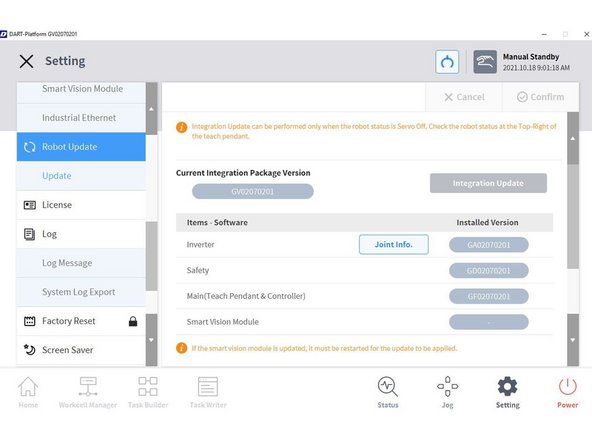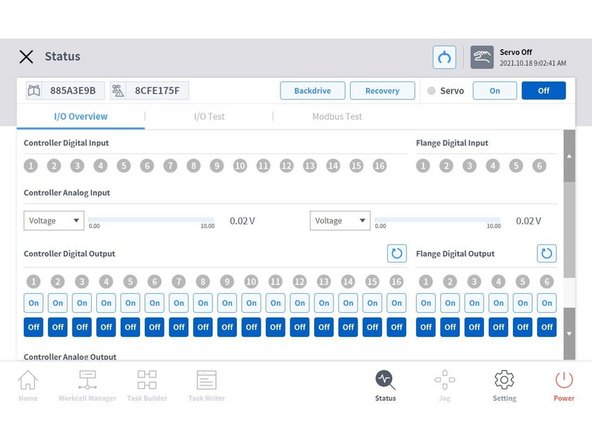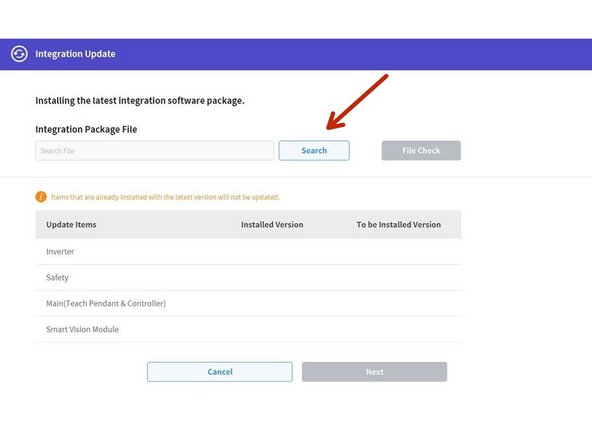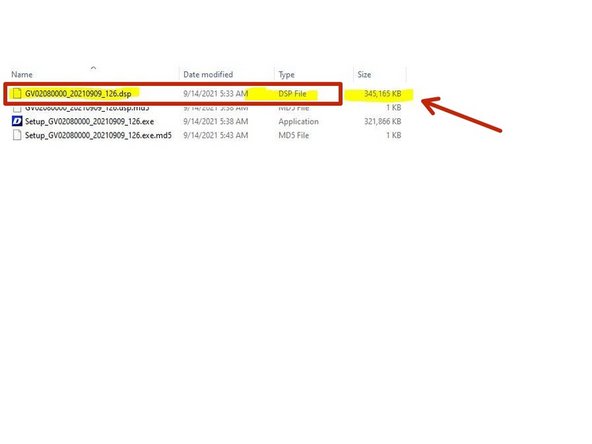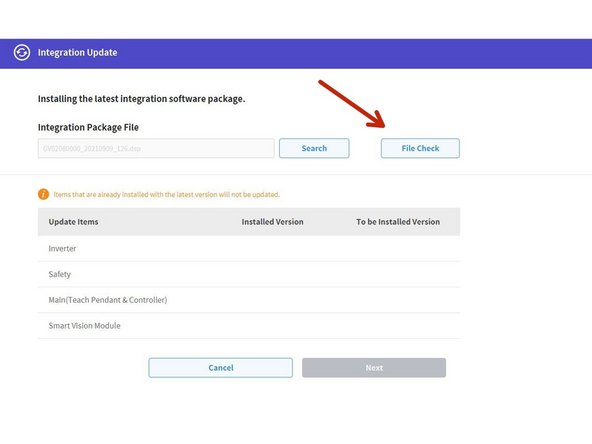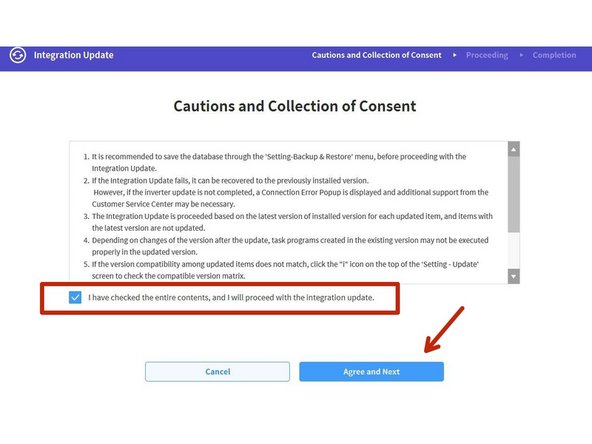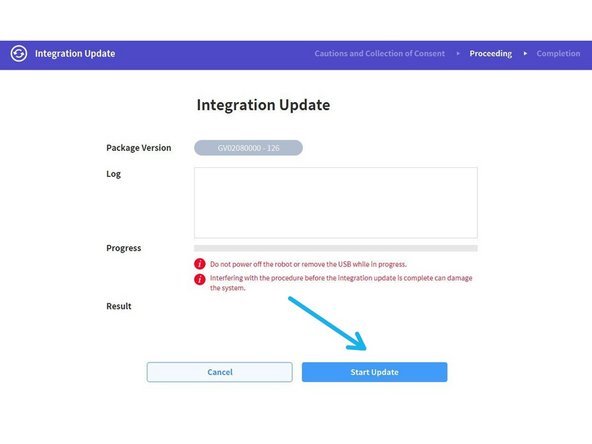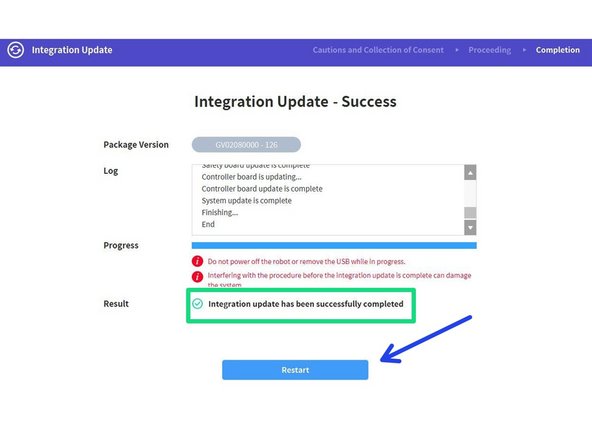-
-
When updating software, an initial update must be done for sequential updates in the case of some versions. Perform the update after referring to the figures in the image
-
1. In the case of version M2.0, a software update (old) to version M2.0.1 is needed to update to the latest version (Refer to the blue line in the image).
-
2. In the case of version V2.7 or lower, a software update (old) to version V2.7 is needed to update to the latest version (Refer to the orange line in the image).
-
3. In the case of version V2.7 or higher, an integrated update (new) is provided (Refer to the green line in the image).
-
-
-
Make sure that Servo is off
-
-
-
Load the .dsp file in a USB (formated in FAT 32)
-
Connect the USB in the cobot controller
-
Tap on Search
-
If it does not show up, go back and tap the search button again, sometimes it takes a couple of tries, also, make sure that the USB is properly connected, and in the worst-case try with a different USB
-
-
-
The Md5 file checker will run, wait for it to complete this process.
-
Once the file check ends, if everything matches, it will let you continue the update.
-
Tap on Next
-
if you don't have a Smart Vision Module it will show "Not Connected"
-
-
-
If you agree with these lines, check the box and tap Agree and Next
-
-
-
Wait until it is finished
-
Do not power off the robot or remove the USB while in progress
-
Interfering with the procedure before the integration update is complete can damage the system
-
This process can take up to 15 min
-
Once the integration update is completed, it will display "Integration update has been successfully completed"
-
Tap on Restart
-
Review the release note of the cobot version and confirm that that the Main, Inverter, and Safety matches the new versions installed on the robot.
-
Cancel: I did not complete this guide.
One other person completed this guide.